In the lower part of the form, the details are displayed, which were selected in the upper part:
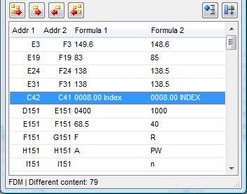
With that list-box you can transfer, update or delete unwanted differences. The following buttons are available
|
Transfer missing rows from 1st to 2nd worksheet With these buttons you can transfer the missing rows from the 1st to the 2nd worksheet (from left to right). Either all or only the selected row will be transferred. Once the row has been transferred, it is shown in red
These commands are also available in different columns
|
|
Transfer missing rows from 2nd to 1st worksheet Same function as above
|
|
Delete missing rows of 1st worksheet With these buttons you can delete the missing rows of the 1st worksheet. Either all or only the selected line will be deleted
These commands are available in different columns, duplicate keys and duplicate records
|
|
Delete missing rows of 2nd worksheet same function as above
|
|
Transfer cell differences from 1st to 2nd worksheet With these buttons you can transfer different cell values, formulas or formats from the 1st to the 2nd file (transfer from left to right). There will be transferred either all or only the selected cell difference. Once the cell difference was transferred, it is shown in red
These commands are also available in different cell formats
|
|
Transfer cell differences from 2nd to 1st worksheet same function as above
|
|
Sort cell differences The cell differences are by default sorted by rows and within rows by columns. Use this button to change the sorting
This command is also available in different cell formats
|
|
Group cell differences Each cell difference is individually presented. When you click this button, the cell differences in each row or column are grouped (depending on the sorting, see above). This comes very handy when you want to transfer all cell differences of a column with one click
This command is also available in different cell formats
|
|
Show/hide grouped cell differences If the cell differences are grouped, the "Details Icon" is displayed. Use this button to show or hide the cell differences within the columns and rows
This command is also available in different cell formats
|
Differences which are displayed with a @-character
If a cell contains a text (string) that can be interpreted as a number, date or boolean variable (True/False) a @: indicator is shown. E.g. the number 123 formatted as text is shown @:123.