In the upper part of the Navigator, the worksheets and their differences are displayed. At one glance you can see how many differences exist
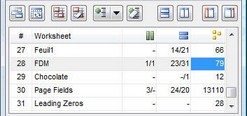
For example in that screenshot you can see that the following differences were detected in worksheet "FDM":
Missing columns |
1/1; (one missing column in Master and one missing column in Update) |
Missing rows |
23/31; (23 missing rows in Master and 31 missing rows in Update) |
Different values/formulas |
79 different formulas/values |
In the columns of the list box various differences are shown. The difference types are as follows
|
Missing columns |
|
Missing rows |
|
Duplicate keys (only database mode) |
|
Duplicate records (redundant records, only database mode) |
|
Different cell values/formulas |
|
Different cell formats (only displayed by formatting comparison) |
You can view the detailed information for each difference by clicking on the difference your interested in. The detailed information will appear in the lower part of the form
Description of the icons in the toolbar
|
Re-compare worksheets With these buttons you can repeat the comparison the worksheets without closing the Navigator. This comes very handy when wanting to update differences and to know whether or not there are still differences. If all worksheets are to be compared, the left icon must be locked. If this symbol is not locked, however, only the selected worksheet will be compared. With the right icon, a new comparison is started |
||||||
|
Highlight / remove differences With the left symbol differences are highlighted. With the right icon, the Synkronizer high-lighting's are removed, with the original background colors restored
|
||||||
|
Show/hide differences With these two symbols the differences can be shown or hidden. To view specific differences, proceed as follows:
|
||||||
|
Arrange windows With these two button you can change between a horizontal and a vertical view
|
||||||
|
Dock Navigator form Normally, the navigator form is shown above the Excel worksheets. With these buttons you can dock the Navigator form at the left or right of the Excel worksheets
|