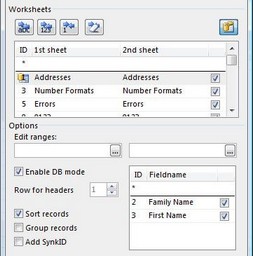
If the worksheets you want to compare are in a database structure, we recommend to employ a database comparison. If you do not know exactly what is a database and how it works, please read first the chapter General information on databases
Proceed as follows to enter the database options:
1. |
Select the worksheet "couple" containing the databases |
|
2. |
Select the button "Edit ranges and database options" (icon to the right) or double-click on the pair of worksheets, which must be edited. The option field appears |
|
3. |
Click "Enable DB mode" |
|
4. |
Select with the field "Row for headers" the row on which there are the field names in the database (normally row 1) |
|
5. |
Build the primary key using the DropDown "Fieldname". Confirm the selection by clicking on the checkbox. |
|
6. |
The database icon appears in the worksheets list |
In addition the below options can be selected
Sort records
The data is sorted by the primary key
Group records
The data is sorted by the primary key, but grouped. First, the linked records are listed, then the added/deleted rows and last but not least the duplicate keys/records
Add SynkID
To the right of the databases a new column entitled "SynkID" will be added. This column contains the various difference types. You can then sort and/or filter (auto filter) the databases by the differences types. The following captions are written in the SynkID column:
0-Key |
Duplicate key |
0-Dup |
Duplicate record (redundant record) |
1-Rec |
Missing row |
2-Val |
Different cell value(s)/formula(s) |
2-Fmt |
Different cell formatting(s) |