In this area you can determine whether you want to apply a filter to the data or not
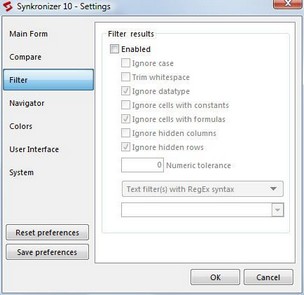
You can define multiple filters by clicking on the desired check boxes. With the checkbox "Enabled" the filters will be activated. Important: If you have selected filters, but "Enabled" is not checked, the cell values/formulas are not filtered.
Ignore case
If this field contains a check, Synkronizer ignores differences between small and capital letters (e.g. "John Miller", "JOHN MILLER").
Trim whitespace
If you select the "Trim whitespace" option Synkronizer removes spaces at the beginning and end of the cell entries and comments before comparing them. Thus "John Miller" and "John Miller " (with trailing spaces) will be considered the same. You can use this to ignore the differences between empty cells and cells with spaces only
Ignore datatype
It is possible that the numbers are formatted in a one worksheets as a number, in the other as text. With this option, these differences are ignored.
Note: If date values are shown in one worksheet as date and in the other as a number, then these are formatting differences. These differences can by recognized with the setting Compare » Compare cell formatting » Number
Ignore cells with constants / formulas
If one of these options is active, all cells with constants (values) or formulas are ignored
Ignore hidden columns / rows
If you click on these check boxes, the hidden columns and/or rows are not compared. Obviously, this option is only effective if the columns/rows in both tables are hidden
Numeric Tolerance
Normally numeric tolerance is 0. All differences between numeric entries are reported. Synkronizer allows you though to ignore small differences. Set numeric tolerance to 0.01 to ignore differences of 1 cent or smaller
Text Filter
With a text filter you can choose to ignore specific differences. Choose between VBA's 'like' operator or a RegEx pattern for Microsoft VBScript Regular Expressions (if installed on your system)
Following are a few examples of how to use a TextFilter:
| • | In a project file the cells with 'Done' should be ignored. Syntax: Like. TextFilter: 'Done' (or [Dd]one if you want) |
| • | In a project file the cells with 'Todo' or 'Done' should be ignored. Syntax: RegEx. TextFilter: 'Todo|Done' |
| • | In a database the fields with 'New York' or 'Los Angeles' should be ignored. Syntax: RegEx. TextFilter: 'New York|Los Angeles' |
Note: Case sensitivity for text-filters depends on Ignore Case option. If you want to filter a date, then you must enter the numerical value of the date, e.g. the 1 January 2010 corresponds to the number 40179
Important: If no project is active (or empty), the default settings are displayed. If a project is active then the project settings are shown