Definition
This installation method is suitable for the installation of multi-user licenses. In a distribution file, the administrator defines the COMPUTERS (by their bios computer name) and the LICENSE KEY they will use.
During installation, the user must select the folder containing the distribution files. A shortcut to this folder is then placed in the installation folder.
When the user starts the Synkronizer program it will first look in the install folder for a valid license file. If it fails BUT it does find a LicenseDistribution shortcut it will then lookup the computer name in the distribution file and read the associated registration key. Then it contacts our activation server and creates a local license file.
Initial Installation
| 1. | Install the software using the method "Administrative Installation".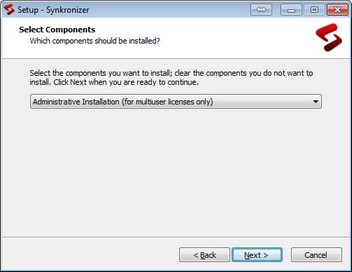 |
| 2. | Then select the directory in which the distribution files to be copied.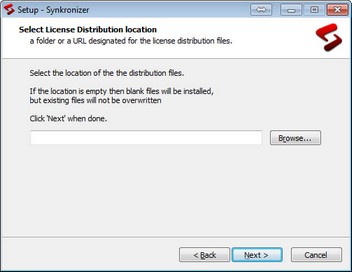 |
| 3. | Complete the installation. |
| 4. | Open the file "LicenseDistribution Manager.xlsm".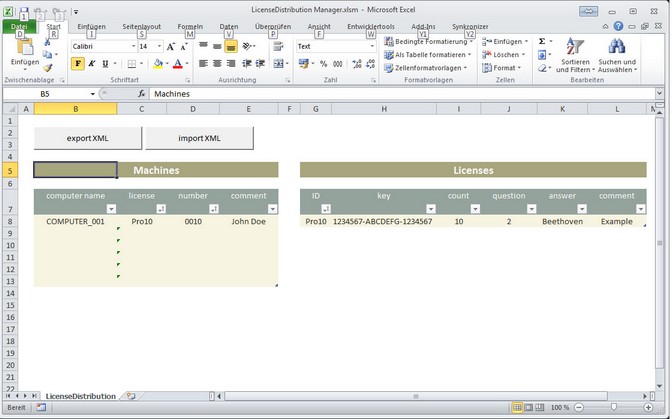 This file contains all relevant data set, which is necessary for the installation on the workstations. The following chapter describes how the data must be entered. |
File LicenseDistribution.xml
This file is being read by the workstations.
It can be edited with any XML editor, but we've provided an excel file for your convenience.
File LicenseDistribution Manager.xlsm
This Excel file is just an editing tool for the xml file listed above: e.g. the tables in the Excel file are mapped to the XML
and provide a convenient way to edit and maintain the actual xml data.
DO NOT FORGET TO EXPORT THE XML FROM THE EXCEL FILE
Table Licenses
The license data can be entered in this table. Enter the following data:
ID |
Unique identifier for the license (eg, PRO10, DEV5). This ID will be used in the table machines. |
key |
Registration key of Synkronizer |
count |
Number of licenses |
question |
Number of the security question (required for software activation) |
answer |
Answer of the security question |
comment |
Optional comment |
Table Machines
This table defines the workstations, computers or laptops, on which Synkronizer is to be installed. The following fields are available:
computer name |
Name of the computer to be installed Synkronizer. The computer name must be unique, if not the installation fails later. |
license |
Identifier or ID of the license, which is entered in the first column of Table Licenses. |
number |
Unique number of the license. If for example a ten-user license is present, the numbers one through ten must be entered in this column. |
comment |
Optional comment |
Once the data are entered, save the excel file AND click on the button "XML export."
This generates the distribution file in the same directory. To export to a different directory or file use standard excel xml export (form the developer tab).
TIP for computers that wont be connected to your network during first use...
You could create a LicenseDistribution file for each computer and save them under separate names.
Then EITHER: copy the actual xml file to the local installation folder as "LicenseDistribution.xml"
OR: create/edit a windows shortcut file named "LicenseDistribution" pointing to the generated file.
Install licenses on computers
To enable the installation on the workstations / computers / laptops, make sure that the license file is on a shared directory (alternatively, the distribution files are to be included in the installation packet). If this is the case, then install the software using the method "Administrative Install". In the step "Select directory for distribution license," you must select the directory in which contains the license files. The software is then activated and registered as soon as Synkronizer is started.
Once the Synkronizer program has been started and successfully activated the license info is stored in the local computer's license.xml and the shortcut or distribution file can be deleted.