Once the license is registered and activated it is necessary to add the workstation(s) to the list of allowed computers.
This can be done from any computer where Synkronizer is installed. (Note that the install folder must contain a shortcut to the network license file and the user making the changes must have write permissions.)
| 1. | Start Synkronizer. (also shown when you select the menu Project » Settings... » System » Registration/Activation) |
| 2. | Click the "Manage" tab. |
| 3. | Select workstations in the "Category" dropdown and the edition in the License "dropdown". |
| 4. | Now you can enter the computers/users which are allowed to work with Synkronizer. Just enter the correct computer names (and optional description) in the input fields and click on the "+ Plus" button.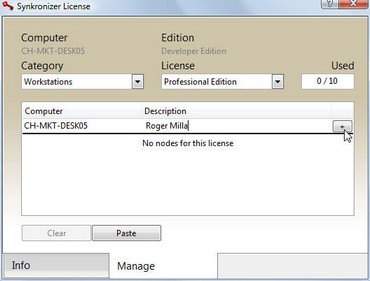 The allowed computer will then be added to the "allowed" computer list. 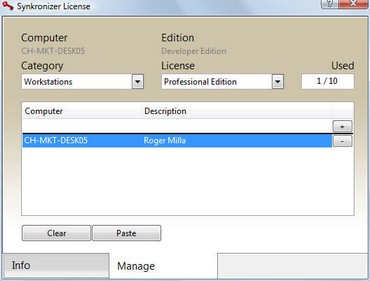 |
Add a series of workstations
You can prepare a list of workstations (and descriptions) and paste it into the application. The list can be created from a script or typed in a text editor or excel worksheet. Proceed as follows:
| 1. | Start Excel |
| 2. | Create a list with the workstation names and users |
| 3. | Select and copy the list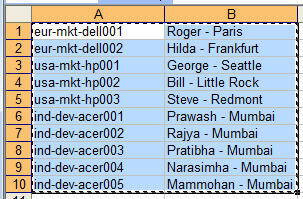 |
| 4. | Open the "Manage" tab of Synkronizer |
| 5. | Press "Paste". The list is filled (with a maximum number of licensed computers)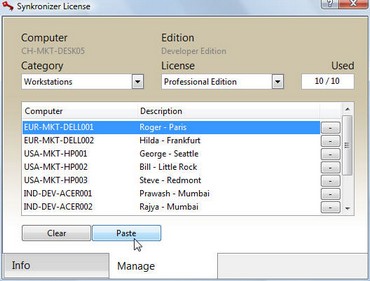 |
Changing / editing
Items in the list cannot be edited or changed. If a name or description is wrong, remove the existing item and then add the item with the correct text.