When you purchase a license you will receive a "registration key" for the edition you bought. This registration key is used to "register" and "activate" the software. The activation process is fully automated, it only needs an internet connection. It can also be done via email if firewall settings prevent the program's direct communication with our server.
What happens during the activation process?
The registration key and some hardware codes is sent to our activation server, which returns one or two activation codes. The activation codes received from the server should "match" the codes sent and will then be stored in the license file. The license file is now uniquely coupled to your PC and your software is activated.
Network Installation
Before you can activate a network license, you'll need to create a share folder on the network drive. Please study this chapter.
To start the activation process:
| 1. | Start Synkronizer. The startup screen appears (also shown when you select the menu Project » Settings... » System » Registration/Activation) 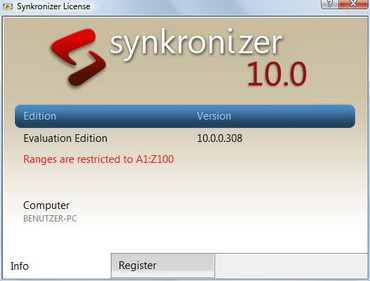 |
| 2. | Press "Register". The following form appears: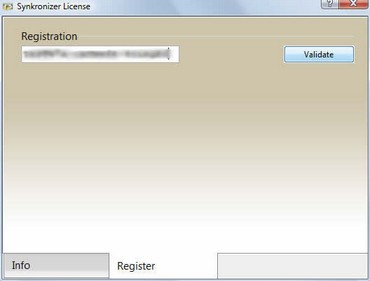 Enter the registration key and press "Validate". Multiuser License: If you should install a multiuser license, an additional input field is displayed next to the registration key field (see below picture). This field contains the license number (sequential number from one to the number of purchased licenses). Be aware, that you enter in that field a number which not has be entered yet. 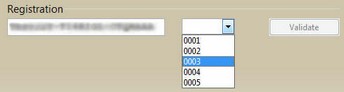 |
| 3. | Please enter then the secret question. Click "Activate".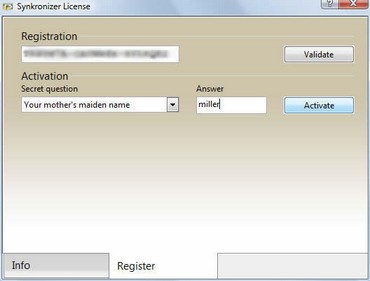 Note: The security answer is an additional safeguard so that no one else can use your license. If you want to install your license on a second PC, you need to enter the same answer. The secret answer must be at least 5 characters long. The following characters are allowed: A-Z and 0-9. |
| 4. | The registration data is now sent to the activation server and the software is activated. If you should have no internet connection, you'll need to activate manually. Please read the chapter "Manual Activation". |
If you have any problems with the registration/activation process please read the chapter Problems with registration.